Как создать элементы управления формы для мобильных устройств с помощью плагина jQuery Mobile Square-UI Theme?
Опубликовано: 5 Января, 2022
В этой статье мы узнаем, как разрабатывать элементы управления формы для мобильных приложений с помощью плагина jQuery Mobile Square-UI Theme.
Предварительное условие: Загрузите предварительно скомпилированные необходимые файлы библиотеки по указанной ссылке и сохраните их в своей рабочей папке для следующей реализации.
Пример 1:
HTML
<!DOCTYPE html>< html > < head > < meta charset = "utf-8" /> < meta name = "viewport" content ="width=device-width, initial-scale=1" > < link rel = "stylesheet" type = "text/css" href = "css/jquery.mobile.squareui.css" /> < script src = "js/jquery.js" ></ script > < script src = "js/jquery.mobile-1.4.0.min.js" > </ script ></ head > < body > < h3 >Example of buttons</ h3 > < div data-role = "content" role = "main" > < fieldset class = "ui-grid-a" > < div class = "ui-block-a" > < button data-icon = "flat-settings" data-theme = "a" > Button 1 </ button > </ div > < div class = "ui-block-b" > < button data-icon = "flat-new" data-theme = "b" > Button 2 </ button > </ div > < div class = "ui-block-a" > < button data-icon = "flat-man" data-theme = "c" > Button 3 </ button > </ div > < div class = "ui-block-b" > < button data-icon = "flat-mail" data-theme = "d" > Button 4 </ button > </ div > < div class = "ui-block-a" > < button data-icon = "flat-lock" data-theme = "e" > Button 5 </ button > </ div > < div class = "ui-block-b" > < button data-icon = "flat-menu" data-theme = "f" > Button 6 </ button > </ div > < div class = "ui-block-a" > < button data-icon = "flat-heart" data-theme = "g" > Button 7 </ button > </ div > </ fieldset > </ div ></ body > </ html > |
Выход:

Пример 2:
HTML
<!DOCTYPE html>< html > < head > < meta charset = "utf-8" /> < meta name = "viewport" content= " width = device -width, initial-scale = 1 "> < link rel = "stylesheet" type = "text/css" href = "css/jquery.mobile.squareui.css" /> < script src = "js/jquery.js" ></ script > < script src = "js/jquery.mobile-1.4.0.min.js" > </ script > < style > h3 { padding: 15px; margin: 0 auto; } </ style ></ head > < body > < h3 >Example of Checkboxes</ h3 > < b >SELECT SUBJECTS</ b > < br > < div data-role = "fieldcontain" > < fieldset data-role = "controlgroup" > < input type = "checkbox" name = "checkbox-a" data-theme = "c" id = "maths" checked = "checked" /> < label for = "maths" >Maths</ label > < input type = "checkbox" name = "checkbox-a" data-theme = "c" id = "science" checked = "checked" /> < label for = "science" >Science</ label > < input type = "checkbox" name = "checkbox-a" data-theme = "c" id = "english" checked = "checked" /> < label for = "english" >English</ label > </ fieldset > </ div ></ body > </ html > |
Выход:
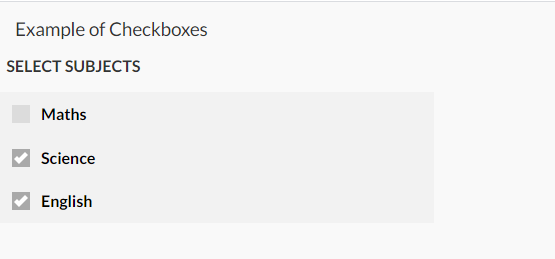
Пример 3:
HTML
<!DOCTYPE html>< html > < head > < meta charset = "utf-8" /> < meta name = "viewport" content= " width = device -width, initial-scale = 1 "> < link rel = "stylesheet" type = "text/css" href = "css/jquery.mobile.squareui.css" /> < script src = "js/jquery.js" ></ script > < script src = "js/jquery.mobile-1.4.0.min.js" > </ script > < style > h3 { padding: 15px; margin: 0 auto; } </ style ></ head > < body > < h2 >Example of Collapsible set</ h2 > < div data-role = "collapsible-set" data-theme = "b" data-content-theme = "b" > < div data-role = "collapsible" data-collapsed-icon = "flat-time" data-expanded-icon = "flat-cross" data-collapsed = "false" > < h3 >First Section</ h3 > < p >content for first section </ p > </ div > < div data-role = "collapsible" data-collapsed-icon = "flat-calendar" data-expanded-icon = "flat-cross" > < h3 >Second Section</ h3 > < p >content for second section </ p > </ div > < div data-role = "collapsible" data-collapsed-icon = "flat-settings" data-expanded-icon = "flat-cross" > < h3 >Third Section </ h3 > < p >content for third section</ p > </ div > </ div ></ body > </ html > |
Выход:
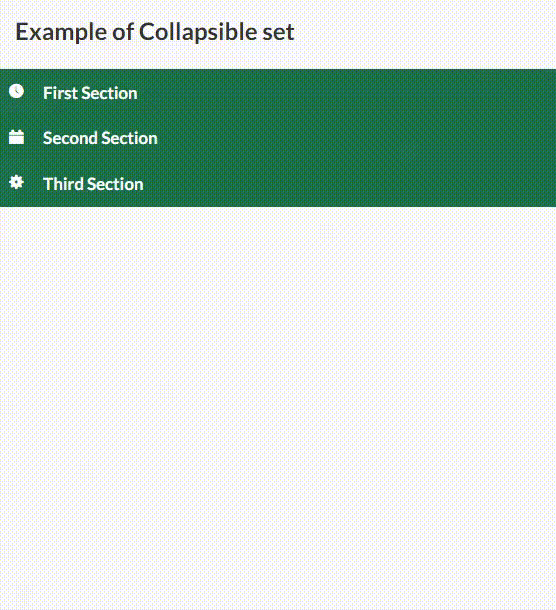
Пример 4:
HTML
<!DOCTYPE html>< html > < head > < meta charset = "utf-8" /> < meta name = "viewport" content= " width = device -width, initial-scale = 1 "> < link rel = "stylesheet" type = "text/css" href = "css/jquery.mobile.squareui.css" /> < script src = "js/jquery.js" ></ script > < script src = "js/jquery.mobile-1.4.0.min.js" > </ script > < style > h3 { padding: 15px; margin: 0 auto; } </ style ></ head > < body > < h2 >Example of Link</ h2 > < div data-role = "fieldcontain" id = "divID" > < div data-role = "controlgroup" data-type = "horizontal" > < a href = "#" data-icon = "flat-mail" data-theme = "a" data-iconpos = "notext" data-role = "button" > Yes </ a > < a href = "#" data-icon = "flat-camera" data-theme = "a" data-iconpos = "notext" data-role = "button" > Yes </ a > < a href = "#" data-icon = "flat-heart" data-theme = "a" data-iconpos = "notext" data-role = "button" > Yes </ a > < a href = "#" data-icon = "flat-eye" data-theme = "a" data-iconpos = "notext" data-role = "button" > Yes </ a > </ div > </ div ></ body > </ html > |
Выход:
![]()
Пример 5:
HTML
<!DOCTYPE html>< html > < head > < meta charset = "utf-8" /> < meta name = "viewport" content= " width = device -width, initial-scale = 1 "> < link rel = "stylesheet" type = "text/css" href = "css/jquery.mobile.squareui.css" /> < script src = "js/jquery.js" ></ script > < script src = "js/jquery.mobile-1.4.0.min.js" > </ script > < style > h3 { padding: 15px; margin: 0 auto; } </ style ></ head > < body > < h3 >Example of List</ h3 > < div data-role = "content" role = "main" > < ul data-role = "listview" data-inset = "true" > < li data-role = "list-divider" data-theme = "a" > You can give a List Header </ li > < li > This is list item </ li > < li > < a href = "#" > This is list item with link </ a > </ li > </ ul > </ div ></ body > </ html > |
Выход:
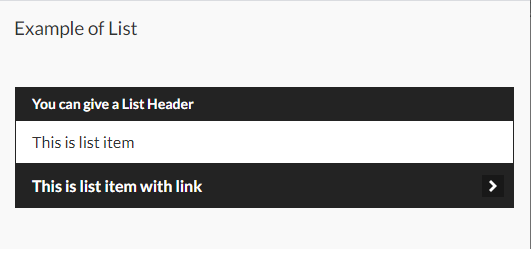
Пример 6:
HTML
<!DOCTYPE html>< html > < head > < meta charset = "utf-8" /> < meta name = "viewport" content= " width = device -width, initial-scale = 1 "> < link rel = "stylesheet" type = "text/css" href = "css/jquery.mobile.squareui.css" /> < script src = "js/jquery.js" ></ script > < script src = "js/jquery.mobile-1.4.0.min.js" > </ script > < style > h3 { padding: 15px; margin: 0 auto; } </ style ></ head > < body > < h3 >Example of Radio Buttons</ h3 > SELECT GENDER < br > < div data-role = "fieldcontain" > < fieldset data-role = "controlgroup" > < input type = "radio" name = "radio-choice-a"РЕКОМЕНДУЕМЫЕ СТАТЬИ |