PyQt5 - изменить цвет кнопки
В этой статье мы увидим, как изменить цвет кнопки. По умолчанию, когда мы создаем кнопку, она имеет серый цвет, хотя PyQt5 позволяет нам изменить этот цвет. Ниже показана разница между кнопкой по умолчанию и цветной кнопкой.
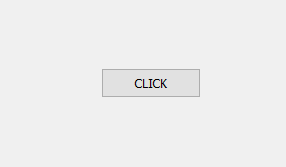
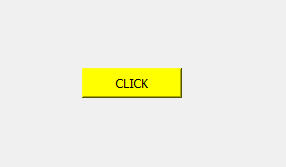
In order to do this we will use setStyleSheet method.
Syntax : button.setStyleSheet(“background-color : yellow”)
Argument : It takes string as argument.
Action performed : It adds the color to button
Code :
# importing librariesfrom PyQt5.QtWidgets import * from PyQt5.QtGui import * from PyQt5.QtCore import * import sys class Window(QMainWindow): def __init__(self): super().__init__() # setting title self.setWindowTitle("Python ") # setting geometry self.setGeometry(100, 100, 600, 400) # calling method self.UiComponents() # showing all the widgets self.show() # method for widgets def UiComponents(self): # creating a push button button = QPushButton("CLICK", self) # setting geometry of button button.setGeometry(200, 150, 100, 40) # changing color of button button.setStyleSheet("background-color : yellow") # adding action to a button button.clicked.connect(self.clickme) # action method def clickme(self): # printing pressed print("pressed") # create pyqt5 appApp = QApplication(sys.argv) # create the instance of our Windowwindow = Window() # start the appsys.exit(App.exec()) |
Выход :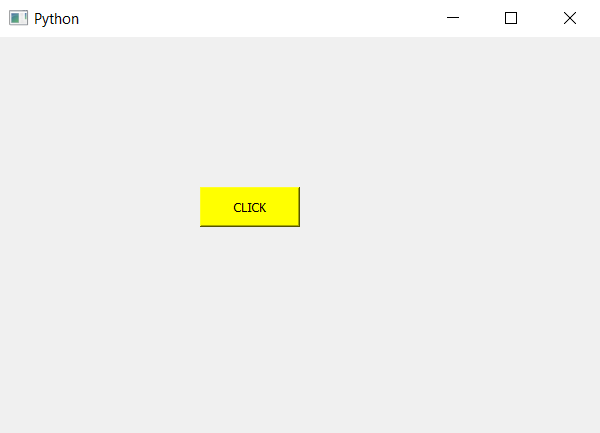
Внимание компьютерщик! Укрепите свои основы с помощью базового курса программирования Python и изучите основы.
Для начала подготовьтесь к собеседованию. Расширьте свои концепции структур данных с помощью курса Python DS. А чтобы начать свое путешествие по машинному обучению, присоединяйтесь к курсу Машинное обучение - базовый уровень.