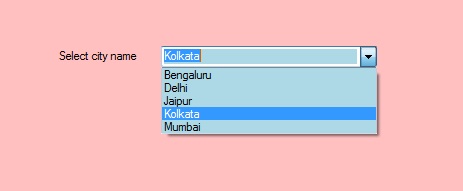Как установить цвет фона ComboBox в C #?
В формах Windows ComboBox предоставляет две разные функции в одном элементе управления, это означает, что ComboBox работает как TextBox, так и как ListBox. В ComboBox одновременно отображается только один элемент, а остальные элементы присутствуют в раскрывающемся меню. Вы можете установить цвет фона ComboBox с помощью свойства BackColor . Это придает более привлекательный вид вашему элементу управления ComboBox. Вы можете установить это свойство двумя разными способами:
1. Design-Time: It is the easiest method to set the background color of the ComboBox control using the following steps:
- Step 1: Create a windows form as shown in the below image:
Visual Studio -> File -> New -> Project -> WindowsFormApp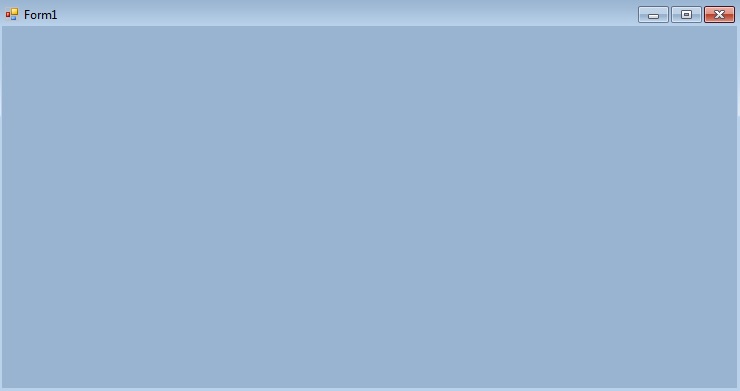
- Step 2: Drag the ComboBox control from the ToolBox and drop it on the windows form. You are allowed to place a ComboBox control anywhere on the windows form according to your need.
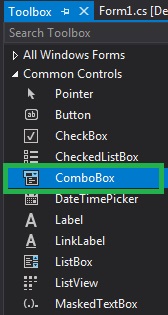
- Step 3: After drag and drop you will go to the properties of the ComboBox control to set the background color of the ComboBox.
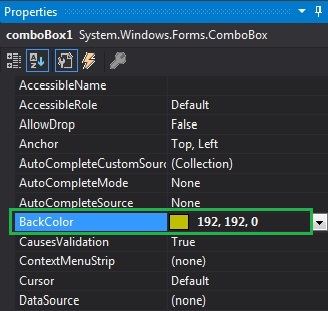
Output:
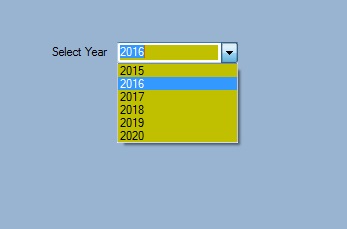
2. Run-Time: It is a little bit trickier than the above method. In this method, you can set the background color of the ComboBox programmatically with the help of given syntax:
public override System.Drawing.Color BackColor { get; set; }Here, Color indicates the background color of the ComboBox. Following steps are used to set the background color of the ComboBox:
- Step 1: Create a combobox using the ComboBox() constructor is provided by the ComboBox class.
// Creating ComboBox using ComboBox class ComboBox mybox = new ComboBox();
- Step 2: After creating ComboBox, set the background color of the ComboBox.
// Set the background color of the ComboBox mybox.BackColor = Color.LightBlue;
- Step 3: And last add this combobox control to form using Add() method.
// Add this ComboBox to form this.Controls.Add(mybox);
Example:
usingSystem;usingSystem.Collections.Generic;usingSystem.ComponentModel;usingSystem.Data;usingSystem.Drawing;usingSystem.Linq;usingSystem.Text;usingSystem.Threading.Tasks;usingSystem.Windows.Forms;namespaceWindowsFormsApp11 {publicpartialclassForm1 : Form {publicForm1(){InitializeComponent();}privatevoidForm1_Load(objectsender, EventArgs e){// Creating and setting the properties of labelLabel l =newLabel();l.Location =newPoint(222, 80);l.Size =newSize(99, 18);l.Text ="Select city name";// Adding this label to the formthis.Controls.Add(l);// Creating and setting the properties of comboBoxComboBox mybox =newComboBox();mybox.Location =newPoint(327, 77);mybox.Size =newSize(216, 26);mybox.Sorted =true;mybox.BackColor = Color.LightBlue;mybox.Name ="My_Cobo_Box";mybox.Items.Add("Mumbai");mybox.Items.Add("Delhi");mybox.Items.Add("Jaipur");mybox.Items.Add("Kolkata");mybox.Items.Add("Bengaluru");// Adding this ComboBox to the formthis.Controls.Add(mybox);}}}Output: