Как создать значки для мобильных устройств с помощью jQuery EasyUI Mobile?
EasyUI - это платформа HTML5 для использования компонентов пользовательского интерфейса на основе технологий jQuery, React, Angular и Vue. Это помогает создавать функции для интерактивных веб-приложений и мобильных приложений, экономя много времени для разработчиков.
В этой статье мы узнаем о значках для мобильного интерфейса. Значки - это числа, которые связаны со ссылкой, чтобы указать количество элементов, связанных со ссылкой.
Загрузки EasyUI для jQuery:
https://www.jeasyui.com/download/index.php
Пожалуйста, позаботьтесь о путях к предварительно скомпилированным файлам при внедрении в свои коды для мобильных приложений.
Пример 1. В следующем примере демонстрируются некоторые основные значки для мобильных приложений, использующих платформу EasyUI .
html
<!DOCTYPE html><html> <head> <meta charset="UTF-8"> <meta name="viewport" content="initial-scale=1.0, maximum-scale=1.0, user-scalable=no"> <!-- EasyUI specific stylesheets--> <link rel="stylesheet" type="text/css" href="themes/metro/easyui.css"> <link rel="stylesheet" type="text/css" href="themes/mobile.css"> <link rel="stylesheet" type="text/css" href="themes/icon.css"> <!--jQuery library --> <script type="text/javascript" src="jquery.min.js"> </script> <!--jQuery libraries of EasyUI and EasyUI Mobile --> <script type="text/javascript" src="jquery.easyui.min.js"> </script> <script type="text/javascript" src="jquery.easyui.mobile.js"> </script></head> <body> <div class="easyui-navpanel"> <!-- m-badge class is used for badges--> <div style="padding:30px 40px"> <a href="#" class="easyui-linkbutton" iconCls="icon-ok"> Badge 1 <span class="m-badge">3</span> </a> </div> <div style="padding:30px 40px"> <a href="#" class="easyui-linkbutton" data-options="iconCls:"icon-large-picture", iconAlign:"top",size:"large""> Badge 2 <span class="m-badge">4</span> </a> <a href="#" class="easyui-linkbutton" data-options="iconCls:"icon-large-shapes", iconAlign:"top", size:"large"" style="margin-left:20px"> Badge 3 <span class="m-badge">5</span> </a> </div> <div style="padding:30px 40px"> <a href="#" class="easyui-linkbutton m-badge" data-badge="23" style="width:100px; height:40px; margin-left:20px"> Badge Attr </a> </div> </div></body> </html> |
Выход:
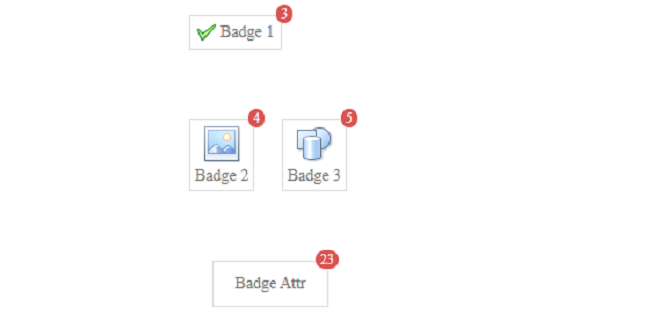
Пример 2: В следующем примере демонстрируются значки списка и нижнего колонтитула для мобильных приложений, использующих платформу EasyUI .
html
<!doctype html>< html > < head > < meta charset = "UTF-8" > < meta name = "viewport" content=" initial-scale = 1 .0, maximum-scale = 1 .0, user-scalable = no "> <!-- EasyUI specific stylesheets--> < link rel = "stylesheet" type = "text/css" href = "themes/metro/easyui.css" > < link rel = "stylesheet" type = "text/css" href = "themes/color.css" > < link rel = "stylesheet" type = "text/css" href = "themes/mobile.css" > < link rel = "stylesheet" type = "text/css" href = "themes/icon.css" > <!--jQuery library --> < script type = "text/javascript" src = "jquery.min.js" > </ script > <!--jQuery libraries of EasyUI and EasyUI Mobile --> < script type = "text/javascript" src = "jquery.easyui.min.js" > </ script > < script type = "text/javascript" src = "jquery.easyui.mobile.js" > </ script ></ head > < body > < div class = "easyui-navpanel" > < header > < div class = "m-toolbar" > < span class = "m-title" > List and Footer Badges </ span > </ div > </ header > <!-- m-list class is used here--> < ul class = "m-list" > < li >Mobile App < div class = "m-right" > < span class = "m-badge" style = "margin-top:10px" > 234 </ span > </ div > </ li > < li >Web Design < div class = "m-right" > < span class = "m-badge c1" style = "margin-top:10px" >12 </ span > </ div > </ li > < li >IoT < div class = "m-right" > < span class = "m-badge c2" style = "margin-top:10px" >6 </ span > </ div > </ li > </ ul > <!-- m-buttongroup class is used here--> < footer > < div class="m-buttongroup m-buttongroup-justified" style = "width:100%" > < a href = "#" class = "easyui-linkbutton" data-options="iconCls:'icon-large-picture', size:'large', iconAlign:'top',plain:true"> Photos </ a > < a href = "#" class = "easyui-linkbutton" data-options="iconCls:'icon-large-clipart', size:'large', iconAlign:'top',plain:true"> Artwork </ a > < a href = "#" class = "easyui-linkbutton" data-options="iconCls:'icon-large-shapes', size:'large', iconAlign:'top',plain:true"> Shapes < span class = "m-badge" > 25 </ span > </ a > < a href = "#" class = "easyui-linkbutton" data-options="iconCls:'icon-large-smartart', size:'large', iconAlign:'top',plain:true"> SmartArt </ a > </ div > </ footer > </ div ></ body > </ html > |
Выход:
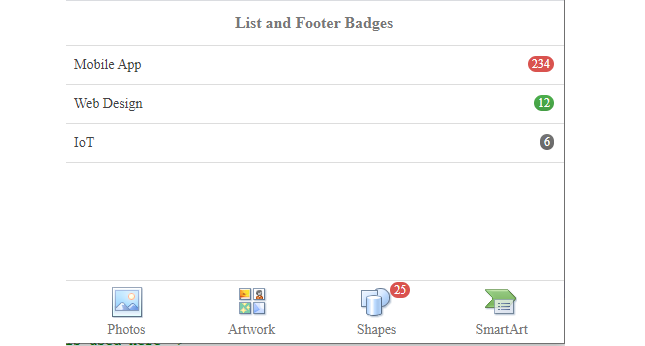
Пример 3: В следующем примере демонстрируются значки вкладок.
html
<!doctype html>< html > < head > < meta charset = "UTF-8" > < meta name = "viewport" content=" initial-scale = 1 .0, maximum-scale = 1 .0, user-scalable = no "> <!-- EasyUI specific stylesheets--> < link rel = "stylesheet" type = "text/css" href = "themes/metro/easyui.css" > < link rel = "stylesheet" type = "text/css" href = "themes/color.css" > < link rel = "stylesheet" type = "text/css" href = "themes/mobile.css" > < link rel = "stylesheet" type = "text/css" href = "themes/icon.css" > <!--jQuery library --> < script type = "text/javascript" src = "jquery.min.js" ></ script > <!--jQuery libraries of EasyUI and EasyUI Mobile --> < script type = "text/javascript" src = "jquery.easyui.min.js" > </ script > < script type = "text/javascript" src = "jquery.easyui.mobile.js" > </ script > < style > .tab-class { padding-top: 6px; position: relative; display: inline-block; line-height: 12px; } p { line-height: 150%; } </ style ></ head > < body > < div class = "easyui-navpanel" > < header > < div class = "m-toolbar" > < span class = "m-title" > Tab Badges </ span > </ div > </ header > <!-- easyui-tabs class is used --> < div class = "easyui-tabs" data-options= "tabHeight: 60, fit: true, tabPosition: 'bottom', border: false, pill: true, narrow: true, justified: true"> <!-- m-badge class is used --> < div style = "padding:10px" > < div id = "htmlDiv" class = "panel-header tab-class" > < img src = 'images/html.png' width = "50px" height = "50px" /> < span class = "m-badge" >13</ span > </ div > < p > HTML stands for HyperText Markup Language. It is used to design web pages using a markup language. HTML is the combination of Hypertext and Markup language. Hypertext defines the link between the web pages. A markup language is used to define the text document within tag which defines the structure of web pages.. </ p > </ div > < div style = "padding:10px" > < div id = "cssDiv" class = "panel-header tab-class" > < img src = 'images/css.png' width = "50px" height = "50px" /> < span class = "m-badge" >14</ span > </ div > < p > Cascading Style Sheets, fondly referred to as CSS, is a simply designed language intended to simplify the process of making web pages presentable. CSS allows you to apply styles to web pages. More importantly, CSS enables you to do this independent of the HTML that makes up each web page. </ p > </ div > < div style = "padding:10px" > < div id = "phpDiv" class = "panel-header tab-class" > < img src = 'images/php.jpg' width = "50px" height = "50px" / /> < span class = "m-badge" >15</ span > </ div > < p > The term PHP is an acronym for PHP: Hypertext Preprocessor. PHP is a server-side scripting language designed specifically for web development. PHP can be easily embedded in HTML files and HTML codes can also be written in a PHP file. </ p > </ div > </ div > </ div ></ body > </ html
|