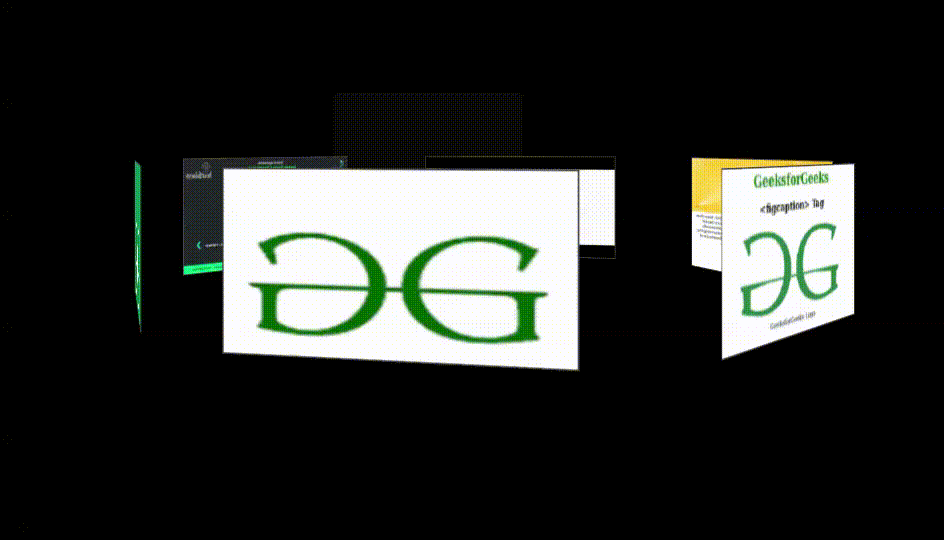Как создать эффект скольжения фото с помощью HTML и CSS?
Это простой и удивительный эффект анимации, созданный с помощью HTML и CSS, где фотографии перемещаются по горизонтали одна за другой, как ролик. Когда указатель мыши находится на фотографии, конкретная фотография перестает двигаться.
Подход: основная идея этой анимации исходит из эффекта наведения CSS-анимации. Посмотрим, как работает код.
HTML-код: фотографии будут перемещаться по круговому кольцу с использованием HTML. Чтобы создать анимацию, мы взяли «div» и раздел, чтобы правильно поддерживать область фотографий, а имя класса используется в коде CSS. Мы использовали HTML- рисунок и тег img для фотографий, которые будут отображаться на странице.
HTML
<!DOCTYPE html>< html > < body > < div class = "addition" > < section class = "slideshow" > < div class = "content" > < div class = "content-carrousel" > < figure class = "shadow" > < img src = </ figure > < figure class = "shadow" > < img src = </ figure > < figure class = "shadow" > < img src = </ figure > < figure class = "shadow" > < img src = </ figure > < figure class = "shadow" > < img src = </ figure > < figure class = "shadow" > < img src = </ figure > </ div > </ div > </ section > </ div ></ body > </ html > |
Код CSS: давайте поговорим о части кода CSS. Используются некоторые базовые атрибуты, такие как поля, отступы, положение, плавание, граница, анимация и т. Д., Которые помогут фотографиям придать им правильное положение. Это помогает повернуть фотографии в 2D. Сначала он вращается вокруг собственной оси. Затем весь «div» вращается вокруг своей оси.
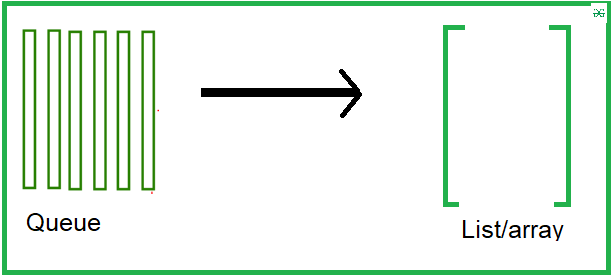
Для создания этой анимации используется свойство figure: nth-child («кол-во детей»). Преобразование: rotateY (количество градусов) и translateZ (–px) - два атрибута CSS, которые помогают вращать объект.
<style> body { background-color : #000000 ; } .addition { margin-left : 35% ; margin-top : 10% ; } .slideshow { position : centre; margin : 0 auto ; padding-top : 50px ; height : 250px ; background-color : rgb ( 10 , 10 , 10 ); box-sizing: border-box; } .content { margin : auto ; width : 190px ; perspective: 1000px ; position : relative ; padding- top 80px ; } .content-carrousel { padding-left : 40px ; /* This helps to rotate the photo div with respest to axis of an another circle */ width : 100% ; position : absolute ; float : right ; animation: rotar 15 s infinite linear; transform-style: preserve -3 d; } .content-carrousel:hover { /* This is a hover effect. when the mouse will reach on the photo, the photo will stop moving */ animation-play-state: paused; cursor : pointer ; } .content-carrousel figure { /* width of the full image div*/ width : 100% ; /* height of the full image div*/ height : 120px ; border : 1px solid #4d444d ; overflow : hidden ; position : absolute ; } /* The calculation part starts for the angle. first, take the number of photos and then divide by 360 and write it in the position of degree */ .content-carrousel figure:nth-child( 1 ) { transform: rotateY( 0 deg) translateZ( 300px ); } .content-carrousel figure:nth-child( 2 ) { transform: rotateY( 60 deg) translateZ( 300px ); } .content-carrousel figure:nth-child( 3 ) { transform: rotateY( 120 deg) translateZ( 300px ); } .content-carrousel figure:nth-child( 4 ) { transform: rotateY( 180 deg) translateZ( 300px ); } .content-carrousel figure:nth-child( 5 ) { transform: rotateY( 240 deg) translateZ( 300px ); } .content-carrousel figure:nth-child( 6 ) { transform: rotateY( 300 deg) translateZ( 300px ); } .content-carrousel figure:nth-child( 7 ) { transform: rotateY( 360 deg) translateZ( 300px ); } .slideshow { position : absolute ; box-shadow: 0px 0 pz 20px 0px #000 ; border-radius: 2px ; } .content-carrousel img { image-rendering: auto ; /* The photo will move with this velocity */ transition: all 300 ms; /* width of the photo */ width : 100% ; /* height of the photo */ height : 100% ; } .content-carrousel img:hover { transform: scale( 1.2 ); transition: all 300 ms; } @keyframes rotar { from { transform: rotateY( 0 deg); } to { transform: rotateY( 360 deg); } }</style> |
Окончательный код: в этом разделе мы объединим два вышеуказанных раздела (HTML и CSS) кода.
HTML
<!DOCTYPE html>< html > < head > < style > body { background-color: #000000; } .addition { margin-left: 35%; margin-top: 10%; } .slideshow { position: centre; margin: 0 auto; padding-top: 50px; height: 250px; background-color: rgb(10, 10, 10); box-sizing: border-box; } .content { margin: auto; width: 190px; perspective: 1000px; position: relative; padding-top 80px; } .content-carrousel { padding-left: 40px; width: 100%; position: absolute; float: right; animation: rotar 15s infinite linear; transform-style: preserve-3d; } .content-carrousel:hover { animation-play-state: paused; cursor: pointer; } .content-carrousel figure { width: 100%; height: 120px; border: 1px solid #4d444d; overflow: hidden; position: absolute; } .content-carrousel figure:nth-child(1) { transform: rotateY(0deg) translateZ(300px); } .content-carrousel figure:nth-child(2) { transform: rotateY(60deg) translateZ(300px); } .content-carrousel figure:nth-child(3) { transform: rotateY(120deg) translateZ(300px); } .content-carrousel figure:nth-child(4) { transform: rotateY(180deg) translateZ(300px); } .content-carrousel figure:nth-child(5) { transform: rotateY(240deg) translateZ(300px); } .content-carrousel figure:nth-child(6) { transform: rotateY(300deg) translateZ(300px); } .content-carrousel figure:nth-child(7) { transform: rotateY(360deg) translateZ(300px); } .slideshow { position: absolute; box-shadow: 0px 0pz 20px 0px #000; border-radius: 2px; } .content-carrousel img { image-rendering: auto; transition: all 300ms; width: 100%; height: 100%; } .content-carrousel img:hover { transform: scale(1.2); transition: all 300ms; } @keyframes rotar { from { transform: rotateY(0deg); } to { transform: rotateY(360deg); } } </ style > </ head > < body > < div class = "addition" > < section class = "slideshow" > < div class = "content" > < div class = "content-carrousel" > < figure class = "shadow" > < img src = </ figure > < figure class = "shadow" > < img src = </ figure > < figure class = "shadow" > < img src = </ figure > < figure class = "shadow" > < img src = </ figure > < figure class = "shadow" > < img src = </ figure > < figure class = "shadow" > < img src = </ figure > </ div > </ div > </ section > </ div ></ body > </ html > |
Выход: