PyQt5 QLabel - Установка радиуса размытия для эффекта размытия
В этой статье мы увидим, как мы можем установить радиус размытия для эффекта размытия метки, Радиус размытия (обязательно), если установлено значение 0, тень будет резкой, чем выше число, тем более размытым она будет. По умолчанию значение радиуса размытия 5.0, мы можем изменить его в любое время.
In order to do this we use setBlurRadius method.
Syntax : blur_effect.setBlurRadius(n)
Here blur_effect is the QGraphicsBlurEffect objectArgument : It takes float value as argument
Return : It returns None
Below is the implementation
# importing librariesfrom PyQt5.QtWidgets import * from PyQt5 import QtCore, QtGuifrom PyQt5.QtGui import * from PyQt5.QtCore import * import sys class Window(QMainWindow): def __init__(self): super().__init__() # setting title self.setWindowTitle("Python ") # setting geometry self.setGeometry(100, 100, 600, 400) # calling method self.UiComponents() # showing all the widgets self.show() # method for widgets def UiComponents(self): # creating label label = QLabel("Label", self) # setting geometry to the label label.setGeometry(200, 100, 150, 60) # setting alignment to the label label.setAlignment(Qt.AlignCenter) # setting font label.setFont(QFont("Arial", 15)) # setting style sheet of the label label.setStyleSheet("QLabel" "{" "border : 2px solid green;" "background : lightgreen;" "}") # creating a blur effect self.blur_effect = QGraphicsBlurEffect() # setting blur radius self.blur_effect.setBlurRadius(15) # adding blur effect to the label label.setGraphicsEffect(self.blur_effect) # create pyqt5 appApp = QApplication(sys.argv) # create the instance of our Windowwindow = Window() # start the appsys.exit(App.exec()) |
Выход : 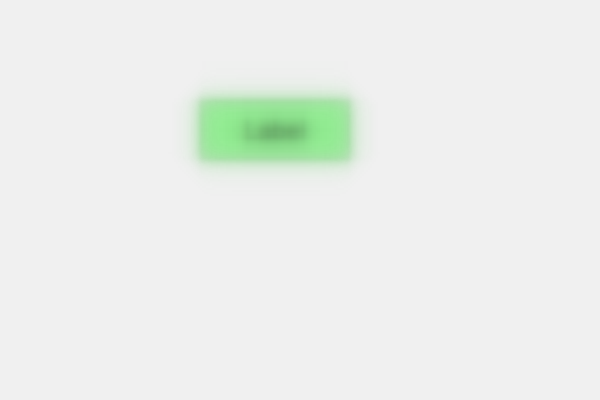
Внимание компьютерщик! Укрепите свои основы с помощью базового курса программирования Python и изучите основы.
Для начала подготовьтесь к собеседованию. Расширьте свои концепции структур данных с помощью курса Python DS. А чтобы начать свое путешествие по машинному обучению, присоединяйтесь к курсу Машинное обучение - базовый уровень.