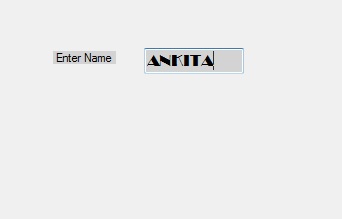Как установить шрифт содержимого TextBox в C #?
В формах Windows важную роль играет TextBox. С помощью TextBox пользователь может вводить данные в приложение, это может быть одна или несколько строк. В TextBox вам разрешено изменять шрифт содержимого, присутствующего в TextBox, с помощью свойства Font, которое делает ваше текстовое поле более привлекательным. В форме Windows вы можете установить это свойство двумя разными способами:
1. Design-Time: It is the simplest way to set the Font property of the TextBox. As shown in the following steps:
- Step 1: Create a windows form. As shown in the below image:
Visual Studio -> File -> New -> Project -> WindowsFormApp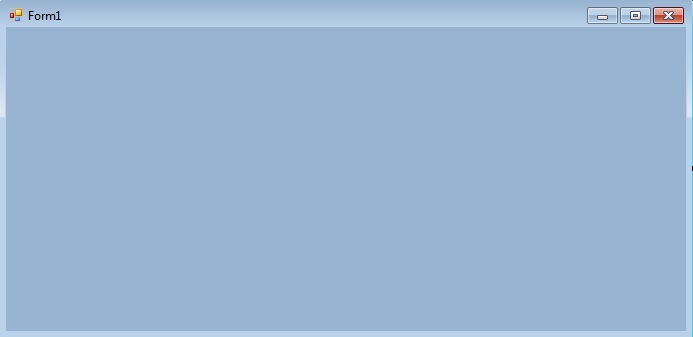
- Step 2: Drag the TextBox control from the ToolBox and drop it on the windows form. You can place a TextBox control anywhere on the windows form according to your need as shown in the below image:

- Step 3: After drag and drop you will go to the properties of the TextBox control to set the Font property of the TextBox. As shown in the below image:
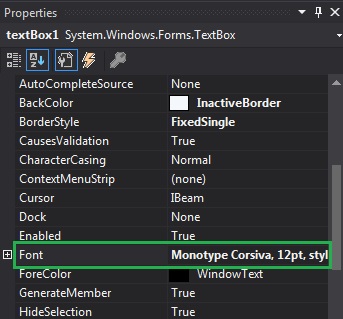
Output:

2. Run-Time: It is a little bit trickier than the above method. In this method, you can set the Font property of the TextBox programmatically with the help of given syntax:
public virtual System.Drawing.Font Font { get; set; }Here, Font is used to represent the font applied to the content of the TextBox. Following steps are used to set the Font property of the TextBox:
- Step 1 : Create a textbox using the TextBox() constructor provided by the TextBox class.
// Creating textbox TextBox Mytextbox = new TextBox();
- Step 2 : After creating TextBox, set the Font property of the TextBox provided by the TextBox class.
// Set Font property Mytextbox.Font = new Font("Broadway", 12); - Step 3 : And last add this textbox control to from using Add() method.
// Add this textbox to form this.Controls.Add(Mytextbox);
Example:
usingSystem;usingSystem.Collections.Generic;usingSystem.ComponentModel;usingSystem.Data;usingSystem.Drawing;usingSystem.Linq;usingSystem.Text;usingSystem.Threading.Tasks;usingSystem.Windows.Forms;namespacemy {publicpartialclassForm1 : Form {publicForm1(){InitializeComponent();}privatevoidForm1_Load(objectsender, EventArgs e){// Creating and setting the properties of Lable1Label Mylablel =newLabel();Mylablel.Location =newPoint(96, 54);Mylablel.Text ="Enter Name";Mylablel.AutoSize =true;Mylablel.BackColor = Color.LightGray;// Add this label to formthis.Controls.Add(Mylablel);// Creating and setting the properties of TextBox1TextBox Mytextbox =newTextBox();Mytextbox.Location =newPoint(187, 51);Mytextbox.BackColor = Color.LightGray;Mytextbox.AutoSize =true;Mytextbox.Name ="text_box1";Mytextbox.CharacterCasing = CharacterCasing.Upper;Mytextbox.Font =newFont("Broadway", 12);// Add this textbox to formthis.Controls.Add(Mytextbox);}}}Output: